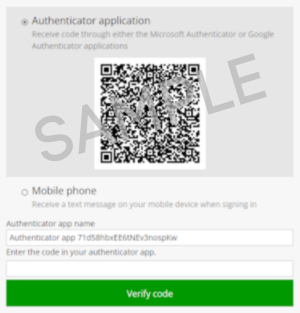Prepare to Invest: 506(c) Offerings
Below is an executive summary of how to prepare to subscribe with SPI:
- Know the legal name you'll use to invest (i.e., your Title). Consult with your CPA, attorney, or Financial Advisor to ensure that the Title you choose takes your specific tax, estate planning, & financial planning needs into account.
- Gather required, fully executed legal documents. If subscribing with a legal entity (e.g., LLCs, trusts, retirement plans, etc.), collect fully executed legal documents that identify both signing authority and equity ownership.
- Obtain a Third-Party letter verifying accreditation. Because 506(c) offerings require that all investors be accredited, obtain a Third-Party Verification Letter in appropriate legal names from a qualified individual as defined on the template provided (instructions by Title type & template below). Using our template shortcuts the process.
- Know how you'll file taxes for the way you're investing. Another way to say this is to be prepared to answer this question... "What tax return of yours will include our K-1 data?" Consult your tax advisor for help.
- Collect ACH instructions for the U.S. bank account where we'll send your distributions. ACHs are different than wires – confirm instructions with your bank to ensure accuracy.
- Ensure funds are cleared & in the account from which you'll wire to us for the investment.
- For existing investors planning to invest with the same Title,
review your SPI Investor Portal and update data and/or provide us with legal documents, if amendments have been made.
- Know the legal name you'll use to invest (i.e., your Title). Consult with your CPA, attorney, or Financial Advisor to ensure that the Title you choose takes your specific tax, estate planning, & financial planning needs into account.
- Gather required, fully executed legal documents. If subscribing with a legal entity (e.g., LLCs, trusts, retirement plans, etc.), collect fully executed legal documents that identify both signing authority and equity ownership.
- Obtain a Third-Party letter verifying accreditation. Because 506(c) offerings require that all investors be accredited, obtain a Third-Party Verification Letter in appropriate legal names from a qualified individual as defined on the template provided (instructions by Title type & template below). Using our template shortcuts the process.
- Know how you'll file taxes for the way you're investing. Another way to say this is to be prepared to answer this question... "What tax return of yours will include our K-1 data?" Consult your tax advisor for help.
- Collect ACH instructions for the U.S. bank account where we'll send your distributions. ACHs are different than wires – confirm instructions with your bank to ensure accuracy.
- Ensure funds are cleared & in the account from which you'll wire to us for the investment.
- For existing investors planning to invest with the same Title, review your SPI Investor Portal and update data and/or provide us with legal documents, if amendments have been made.
Now that you've seen the outline above, please review the more detailed resources below (all quick) that supplement the executive summary above.