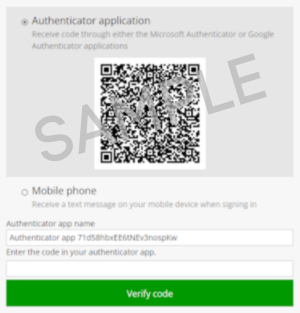SPI Advisory, LLC
INVESTOR PORTAL
Two-Factor Authentication Instructions
Visual step-by-step instructions on how to enroll a Two-Factor Authentication Method
Read the Step-by-Step visual instructions on enrolling your preferred two-factor authentication method to log in to the Investor Portal below.
Select a Two-Factor Authentication Method
You'll be prompted to select either an Authenticator App or a Mobile phone as your preferred two-factor authentication method.
To begin, select one of the two options below & follow the instructions of your chosen method.
*NOTE: The only Authenticator Apps currently supported are Microsoft Authenticator & Google Authenticator. To use one of these Authenticators, you must download the associated app to your mobile phone from any major app store (e.g., Apple App Store, Google Play Store) & log in to your associated account so that you can save this to the cloud.
Each time you log in, either on a new device, browser, or IP address, you’ll be prompted to verify the login with your chosen authentication method. Checking “Remember me for 60 days” will prevent you from having to verify again for 60 days.
Step 1:
After opening either Microsoft or Google Authenticator, select the plus icon (+) in the app & select "Scan a QR code." Use your phone's camera to scan the QR code displayed on your screen.
Step 2:
Once the app has registered the source, a code will be generated for "Dynamo Software, Inc." Type this code into the box called "Enter the code in your authenticator app," & click the "Verify code" button.
*NOTE: The "Authenticator app name" is generated by the portal, but it can be changed to help you identify which Authenticator App you used. For example, you can edit the name to "Microsoft Authenticator," if that is helpful for future logins.
Option 2: Enroll on a Mobile Phone
Step 1:
Type in your preferred Mobile phone number & click the "Send code" button. A text message will be sent to the phone number you entered.
Step 2:
A new window will open. Type in the 8-digit code you receive & click the "Verify code & login" button.
*NOTE: If you do not receive a text message to your mobile phone, click the "Send me a new code" link at the bottom of the window.